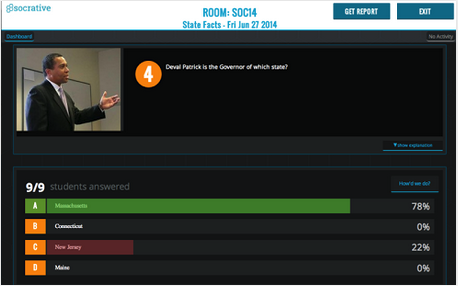March 6, 2015
Finding kids appropriate video content online is usually an arduous task especially when it comes to browsing a video library such as YouTube that contains millions of unfiltered videos. The good news is that Google attended to this problem by releasing a new service called YouTube for Kids that is entirely kids focused. In addition to YouTube for Kids, there are also a variety of excellent Youtube channels that provide interesting educational video content specifically tailored to meet kids learning needs. The last time we compiled a
list of YouTube channels for kids was in 2012 and since then many new channels have seen the light and some old ones have disappeared.So we went ahead and create this new list that teachers and parents can use with their kids.
1- Youtube for KidsYouTube Kids is �a new family-friendly app that makes it easy for kids to explore a vast selection of videos on any topic.� YouTube Kids features popular children�s programming, plus kid-friendly content from filmmakers, teachers, and creators all around the world. YouTube Kids apps are available for both
Android and
iOS.
2- National Geographic KidsNational Geographic Kids playlists are an exciting way to discover the very best of YouTube. These playlists cover numerous topics including: animals, cool science, funny pets, and more.
3- Busy Beaver VideosBusy Beaver Videos provides instructional videos to help toddlers, preschoolers, kindergatern kids and elementary school ESL learn English.
4- Simple Kids CraftsAs its name indicate, this YouTube channel offers doll crafts (Monster High, Barbie, Winx, My Little Pony, American Girl , Ever High, Polly Pocket and Lalaloopsy), reviews, general craft tutorials,gifts, cards, toys, games & much more. With over 800 videos that are 5 minutes or less, simplekidscrafts is is one of the most popular YouTube channels for kids crafts. Most of the crafts are easy,fast,simple,inexpensive & totally free.
5- MinutePhysicsMinutePhysics is a very good channel where kids can have access to a number of tutorials and video explanations covering physics and different science phenomena.
6- HooplsKidzHooplaKidz is one of the most popular YouTube channels for kids featuring the cutest and coolest characters Annie, Ben and Mango singing and dancing to popular nursery rhymes and fun original children's songs!
7- Sesame StreetSesame Street has a huge library for best classic Sesame Street video clips featuring, Cookie Monster, Big Bird, Grover, and Oscar the Grouch and many more.
Other interesting lists published elsewhere:
Common Sense Media ListKids Shows